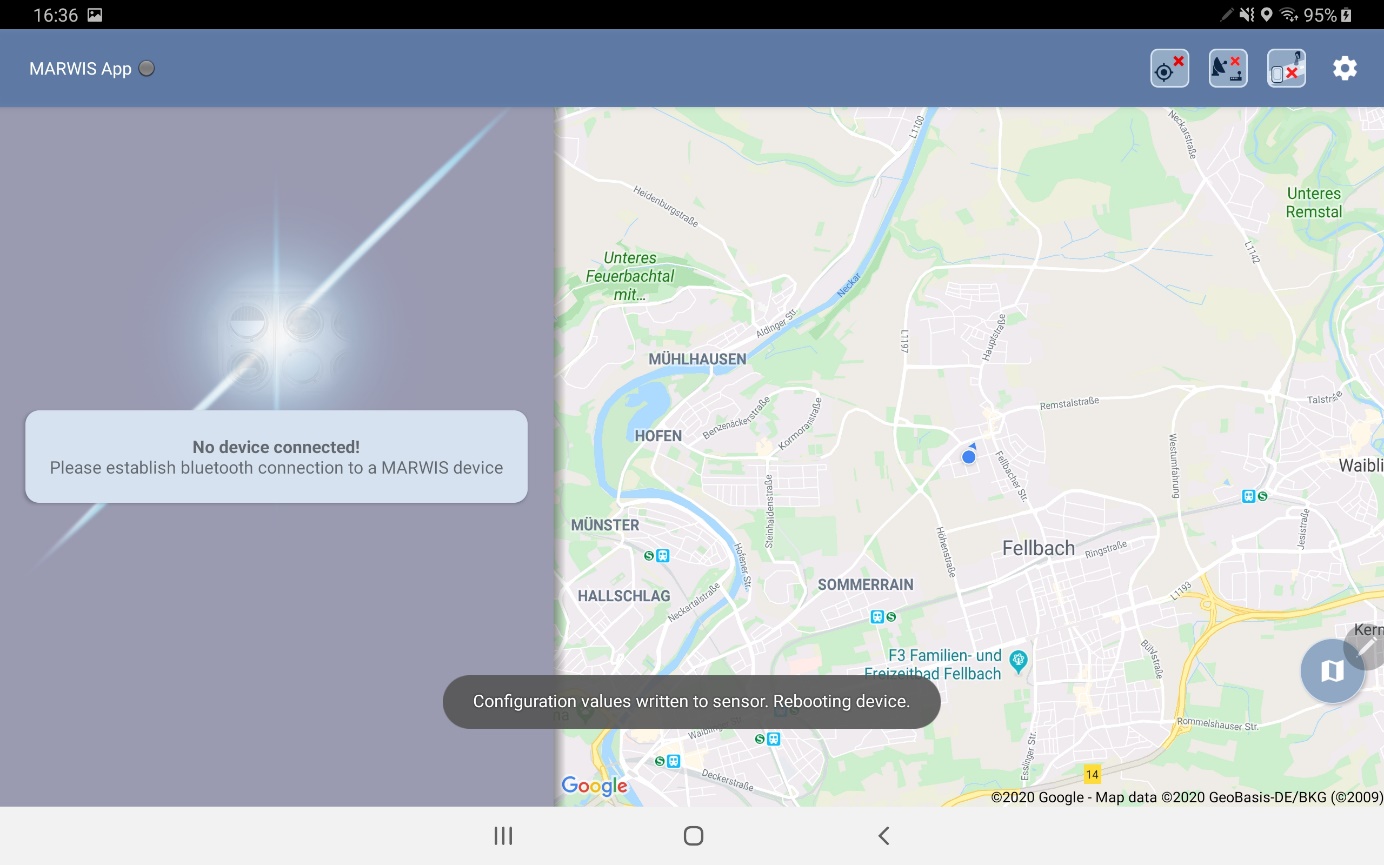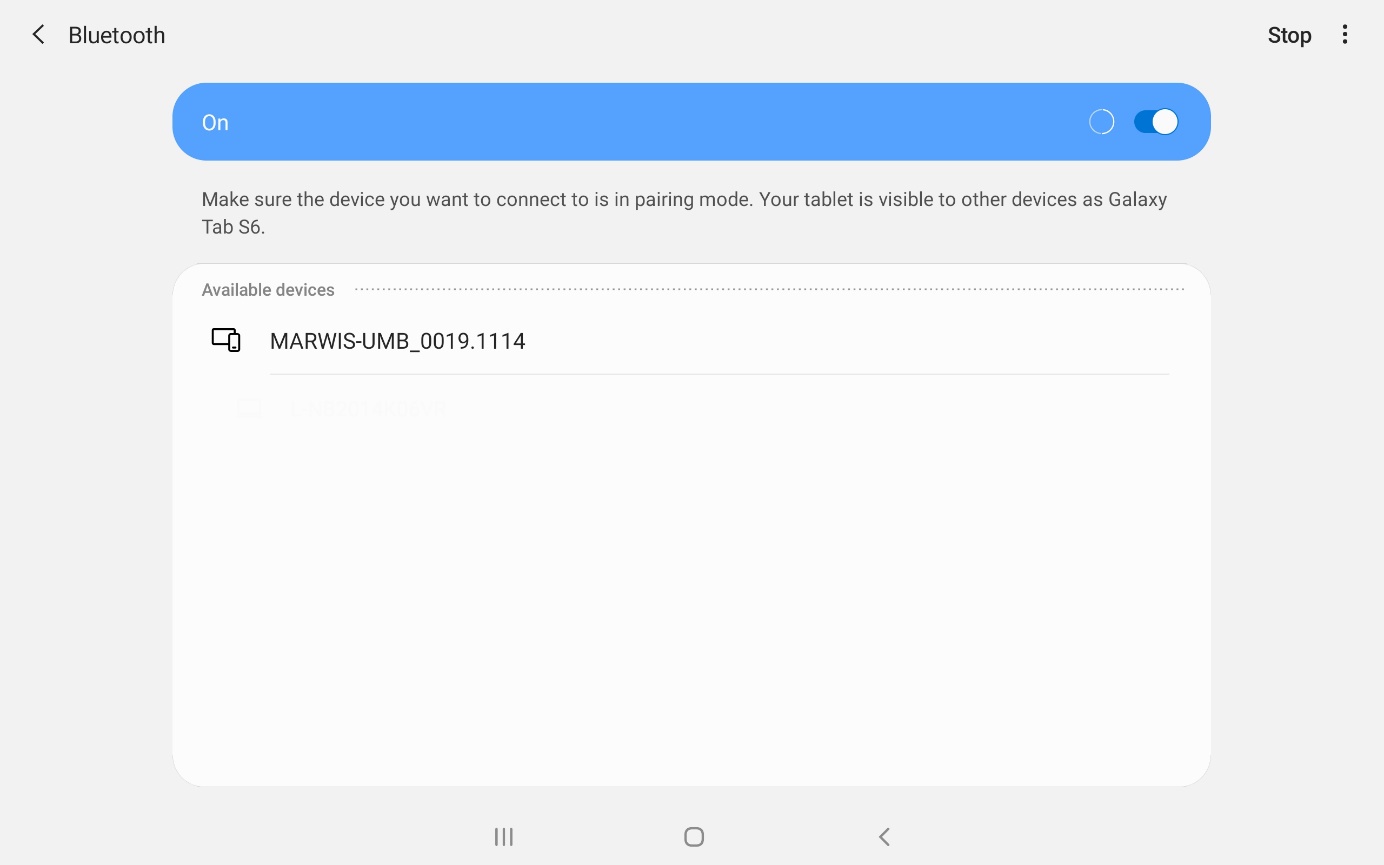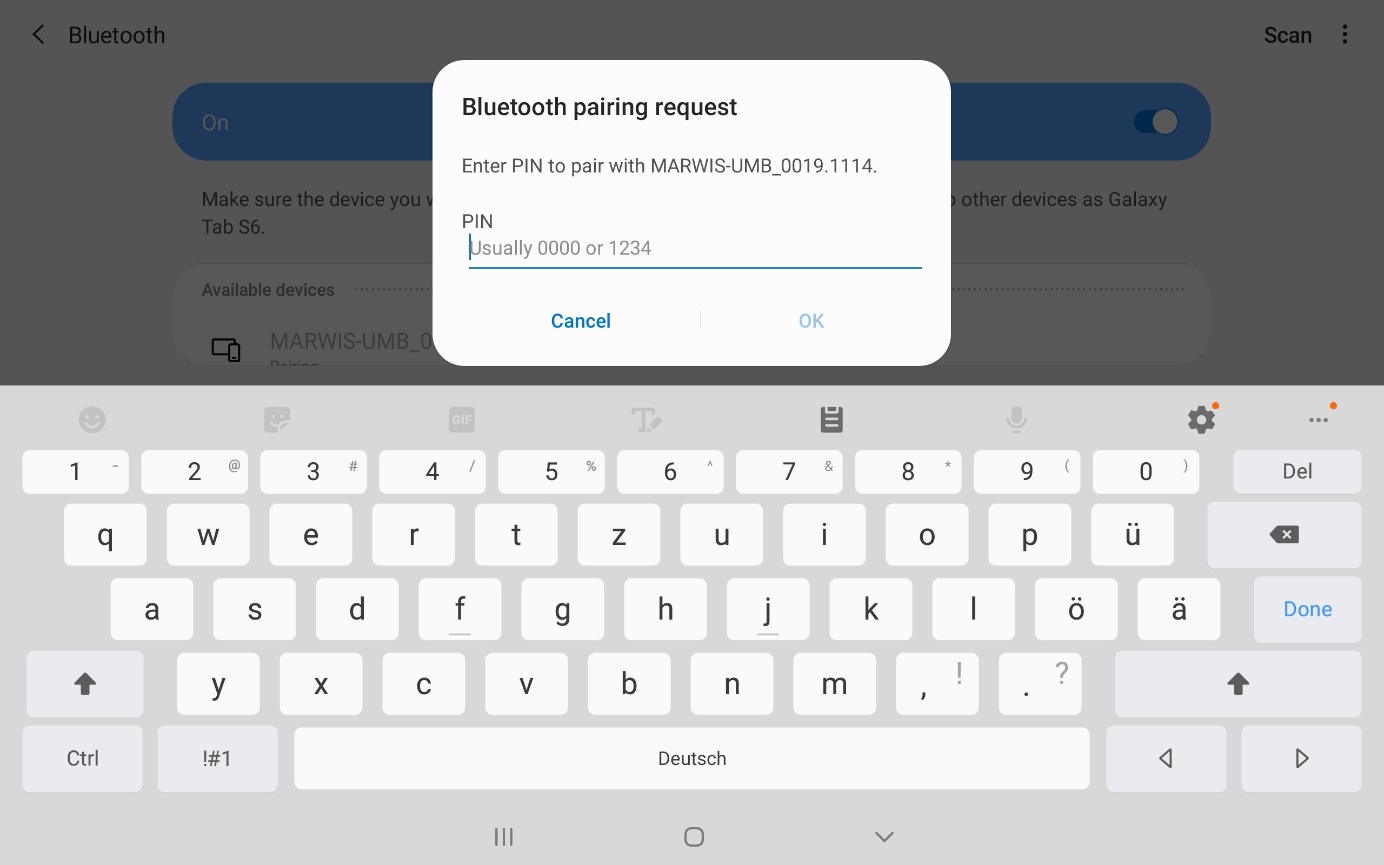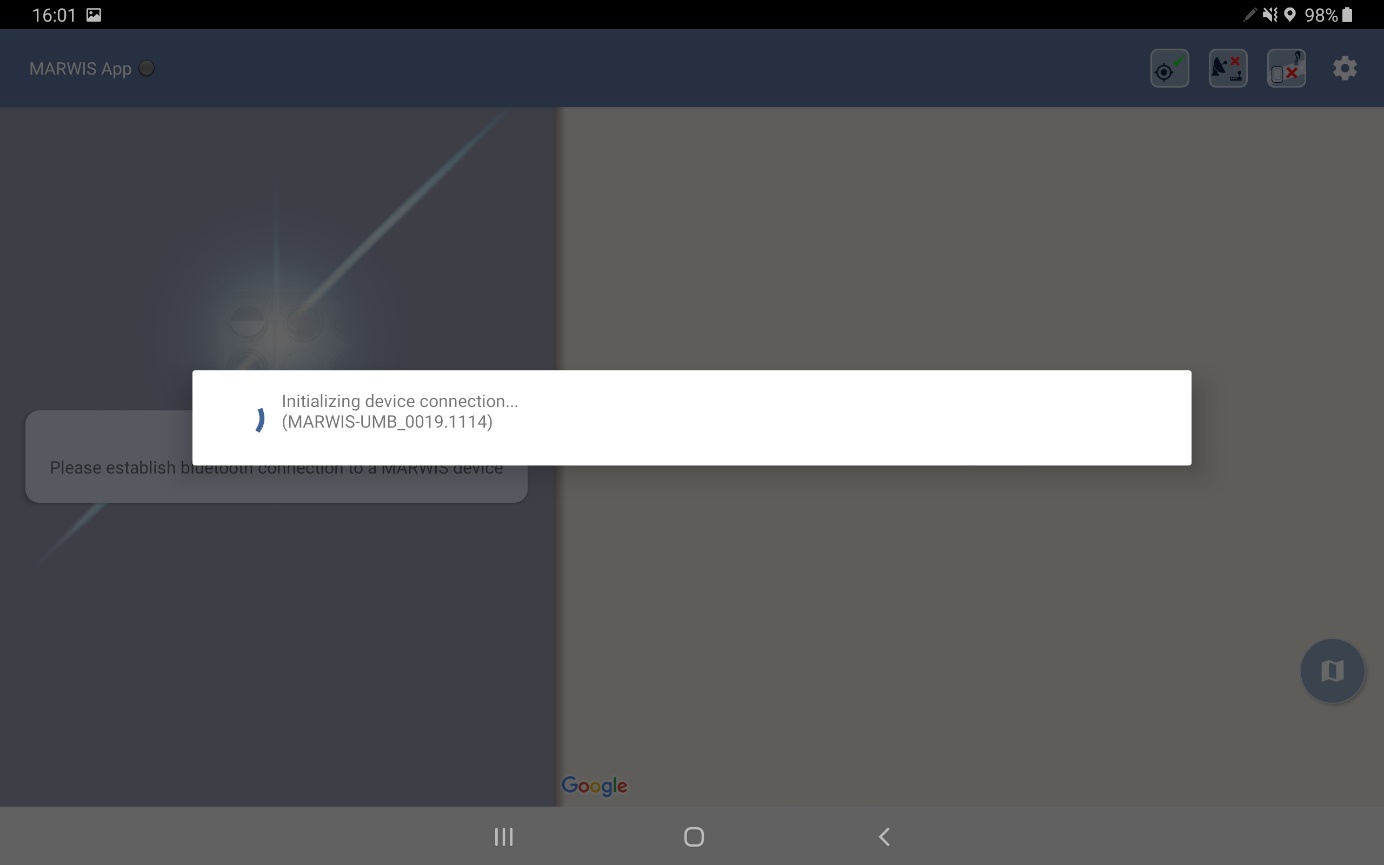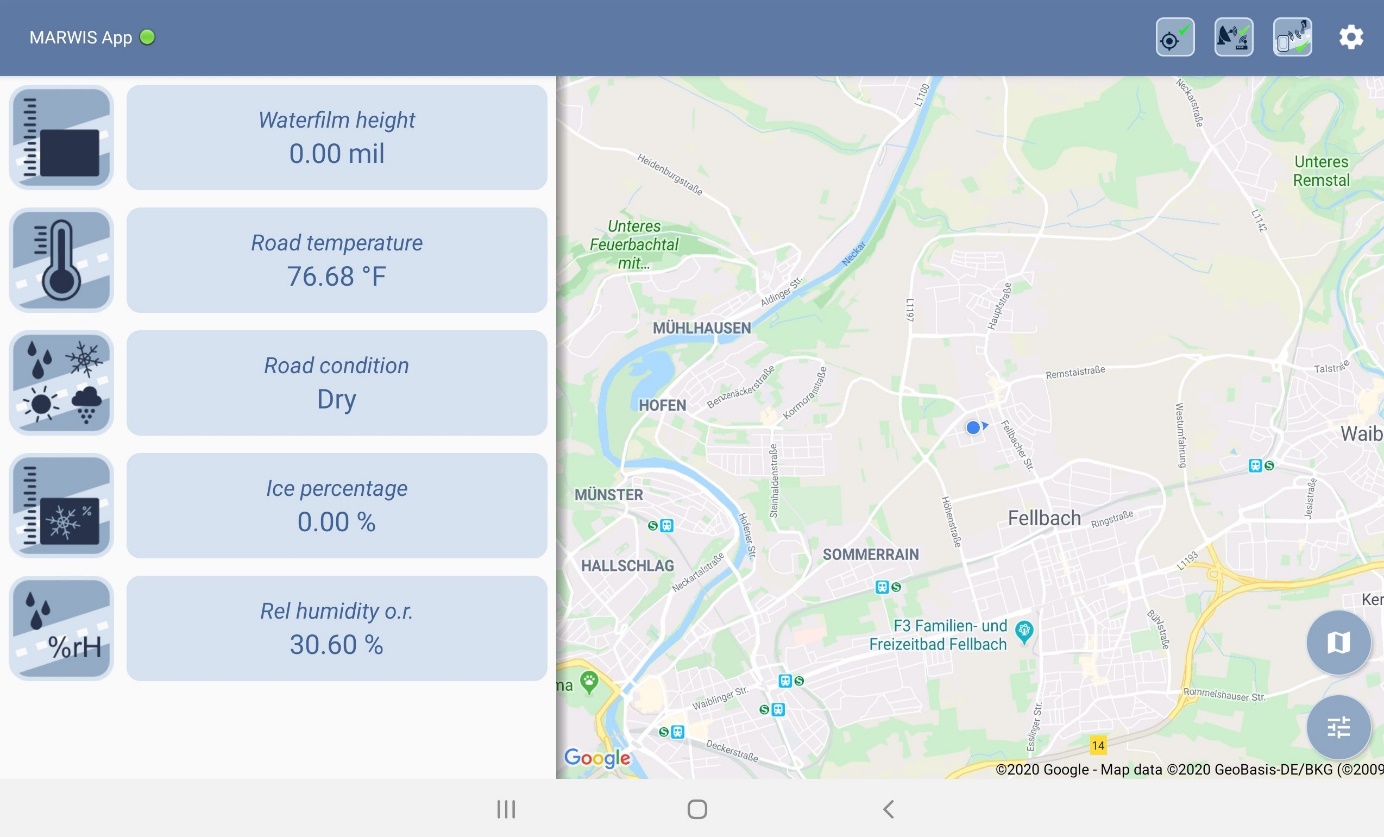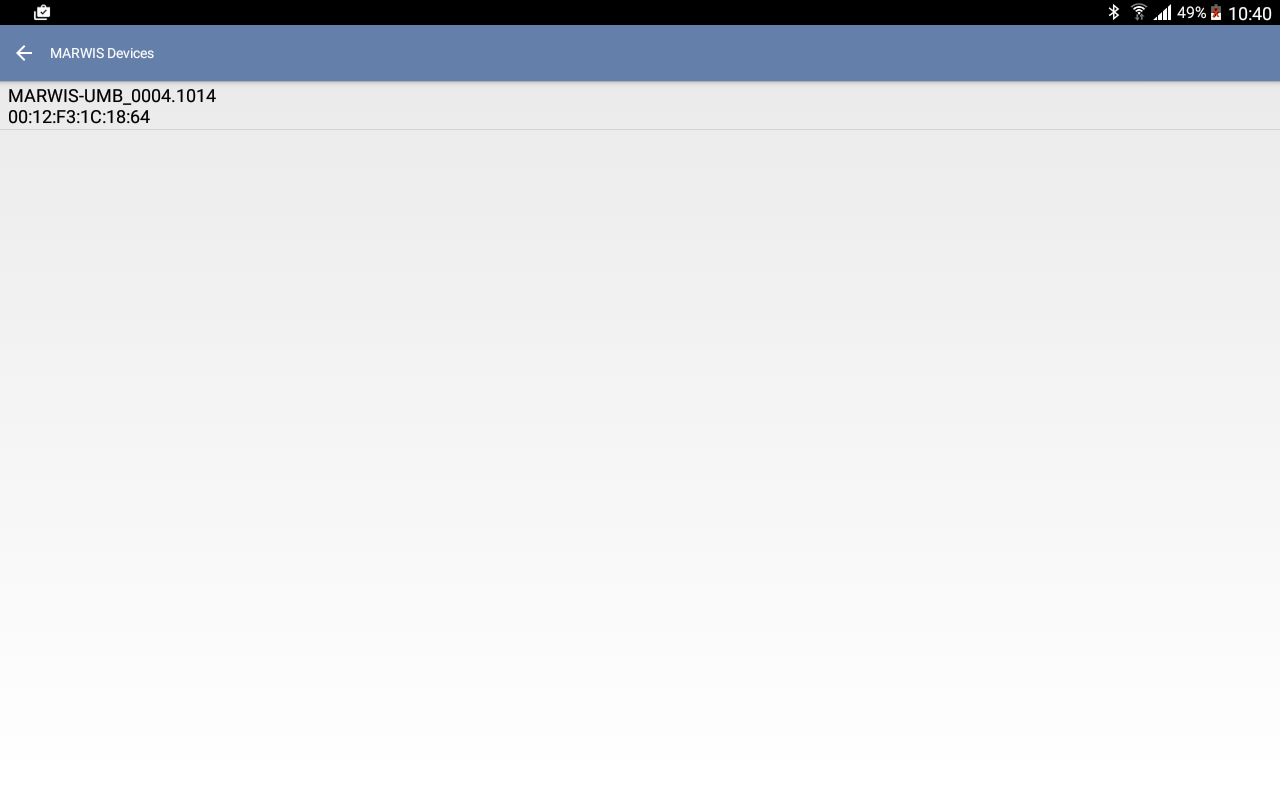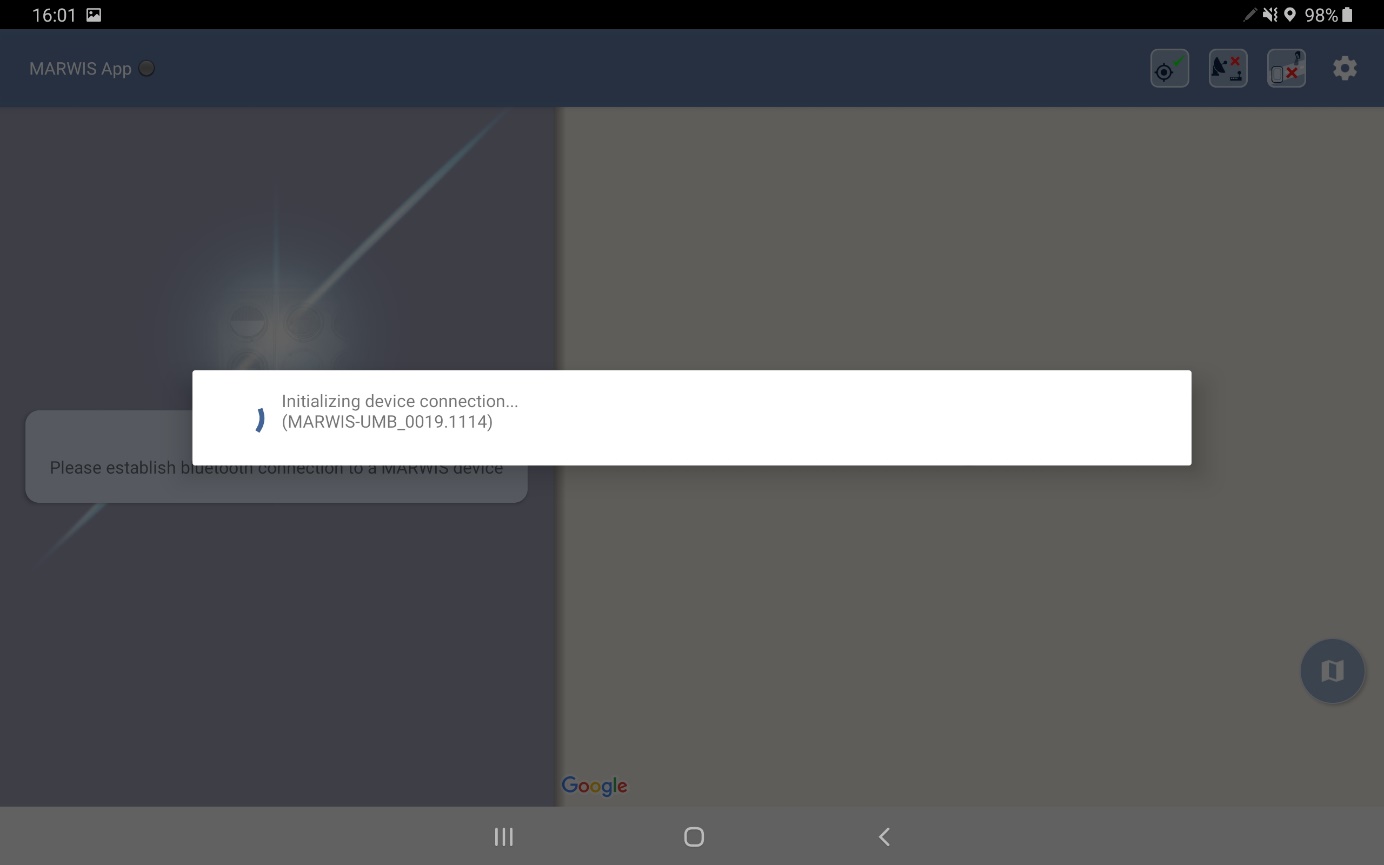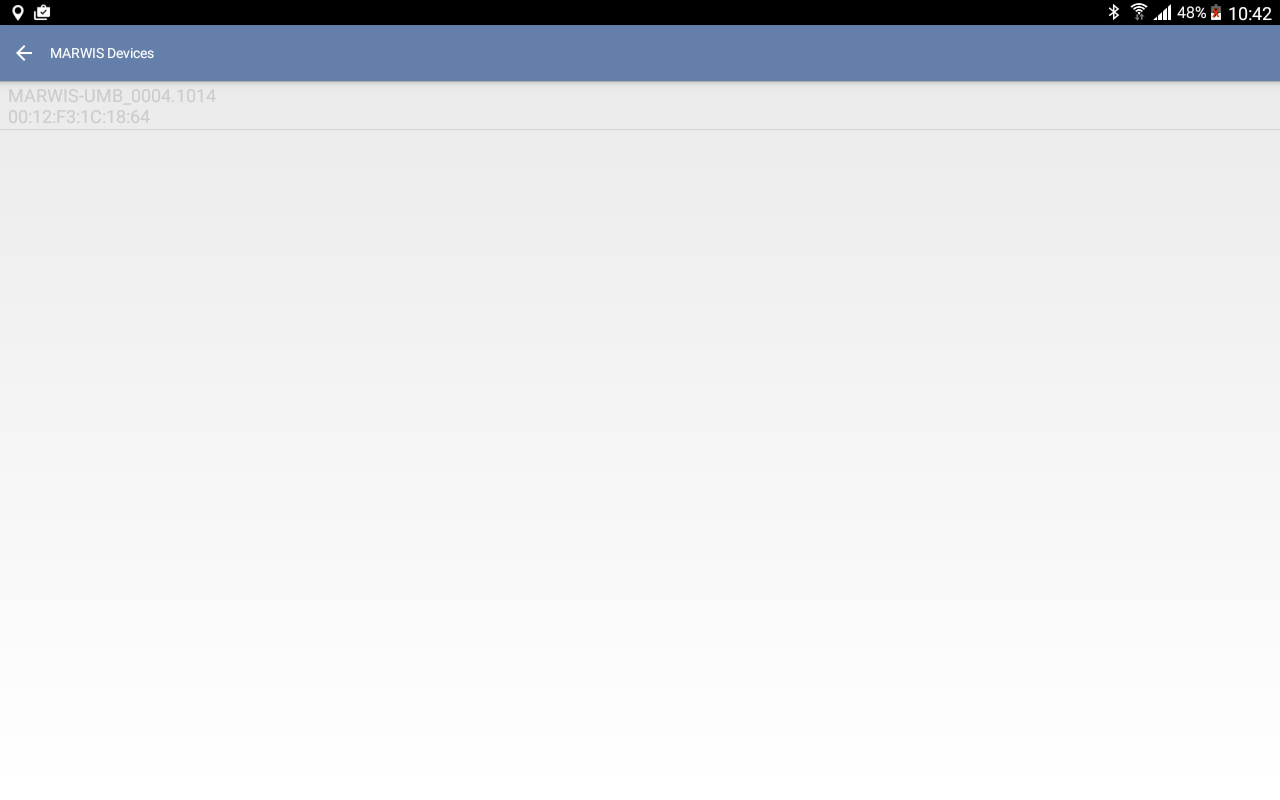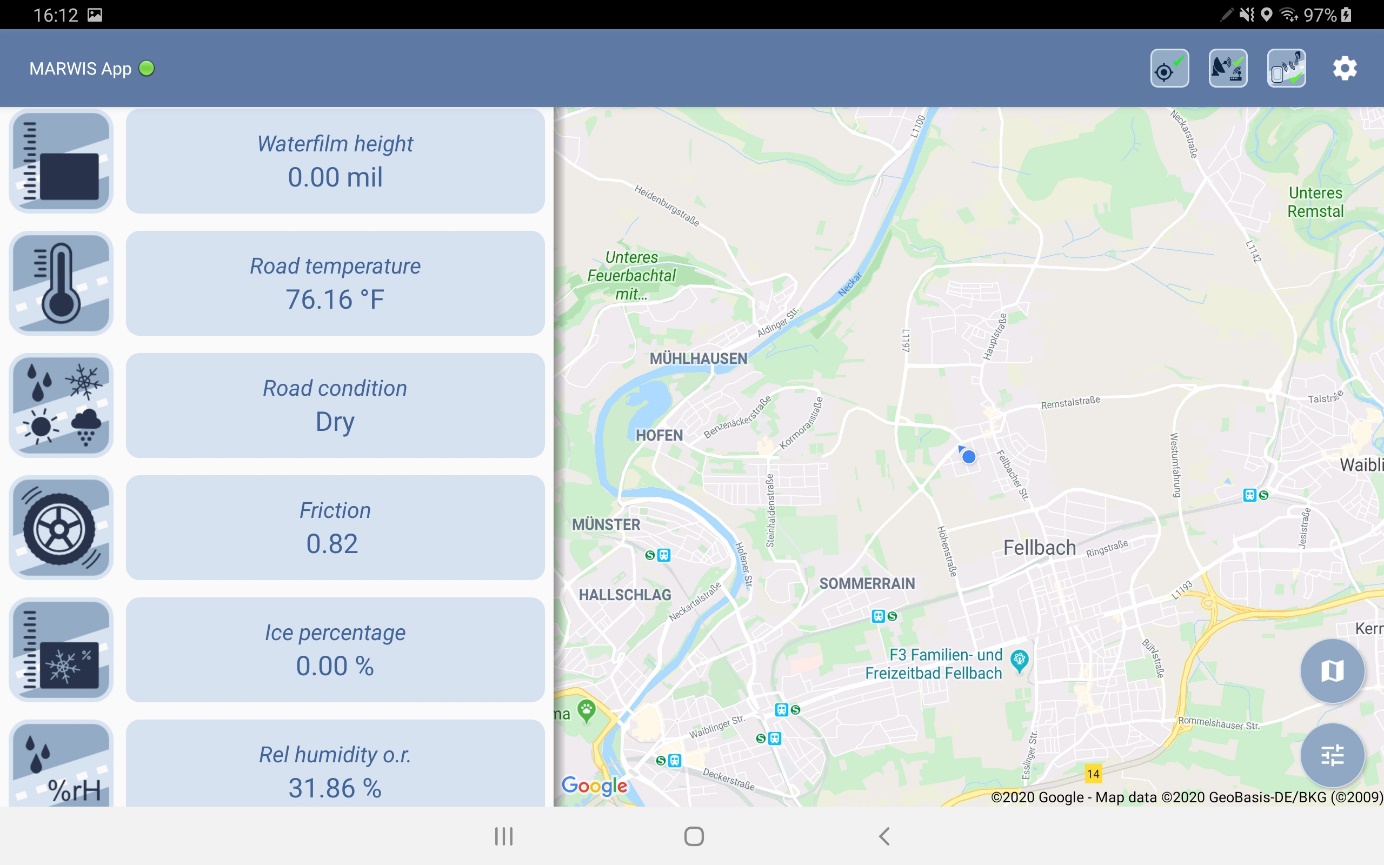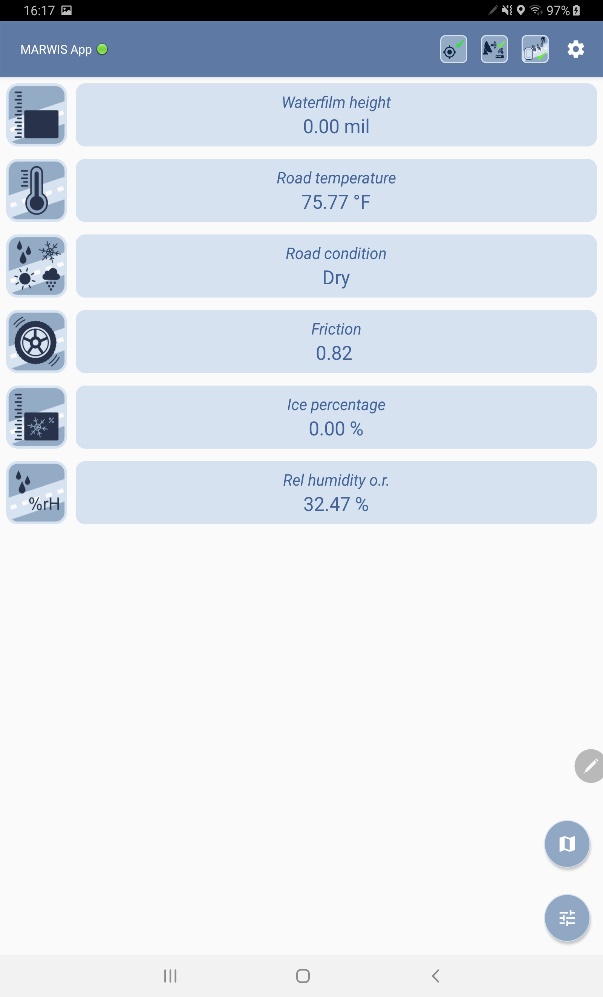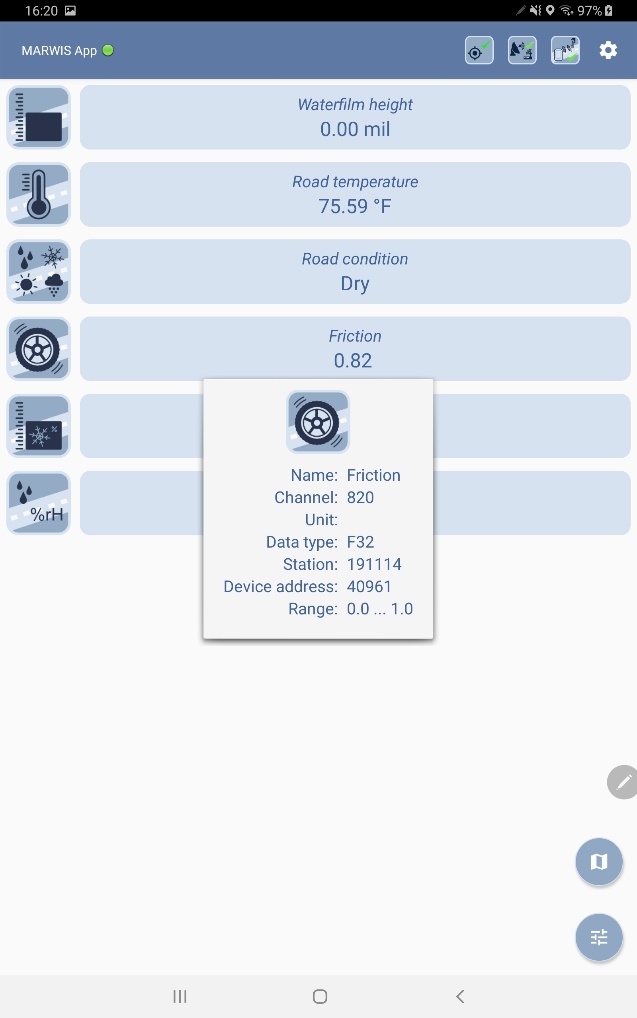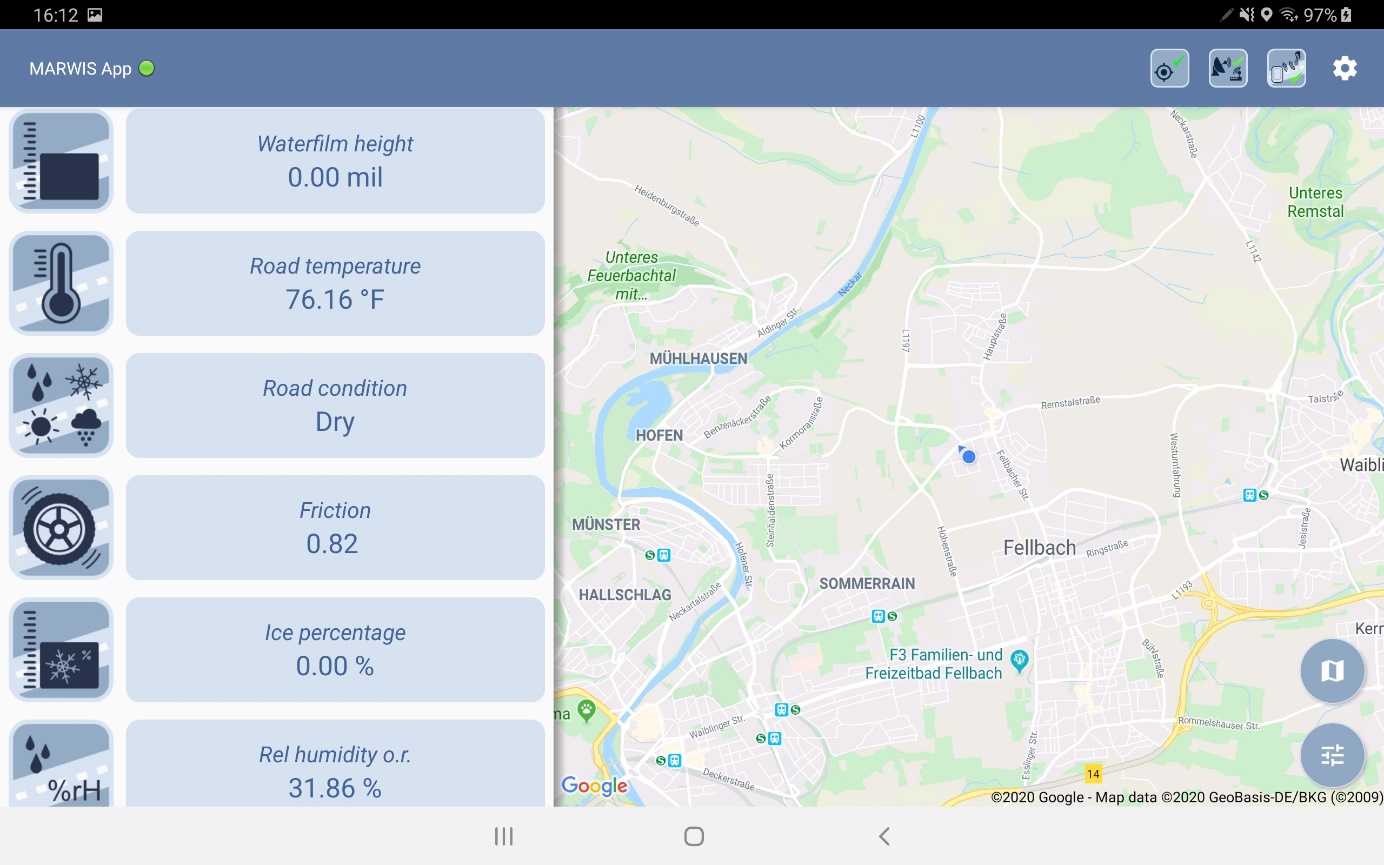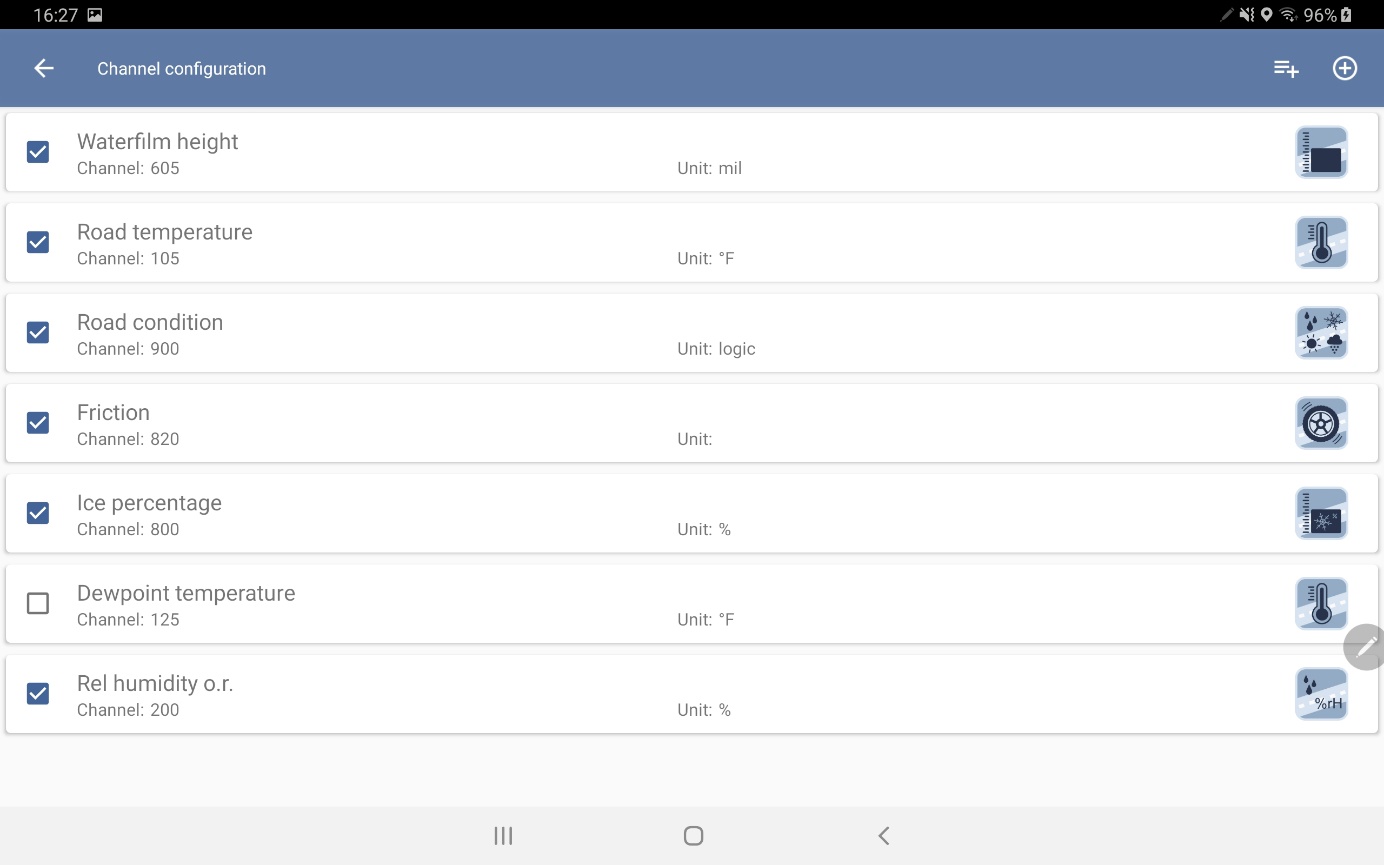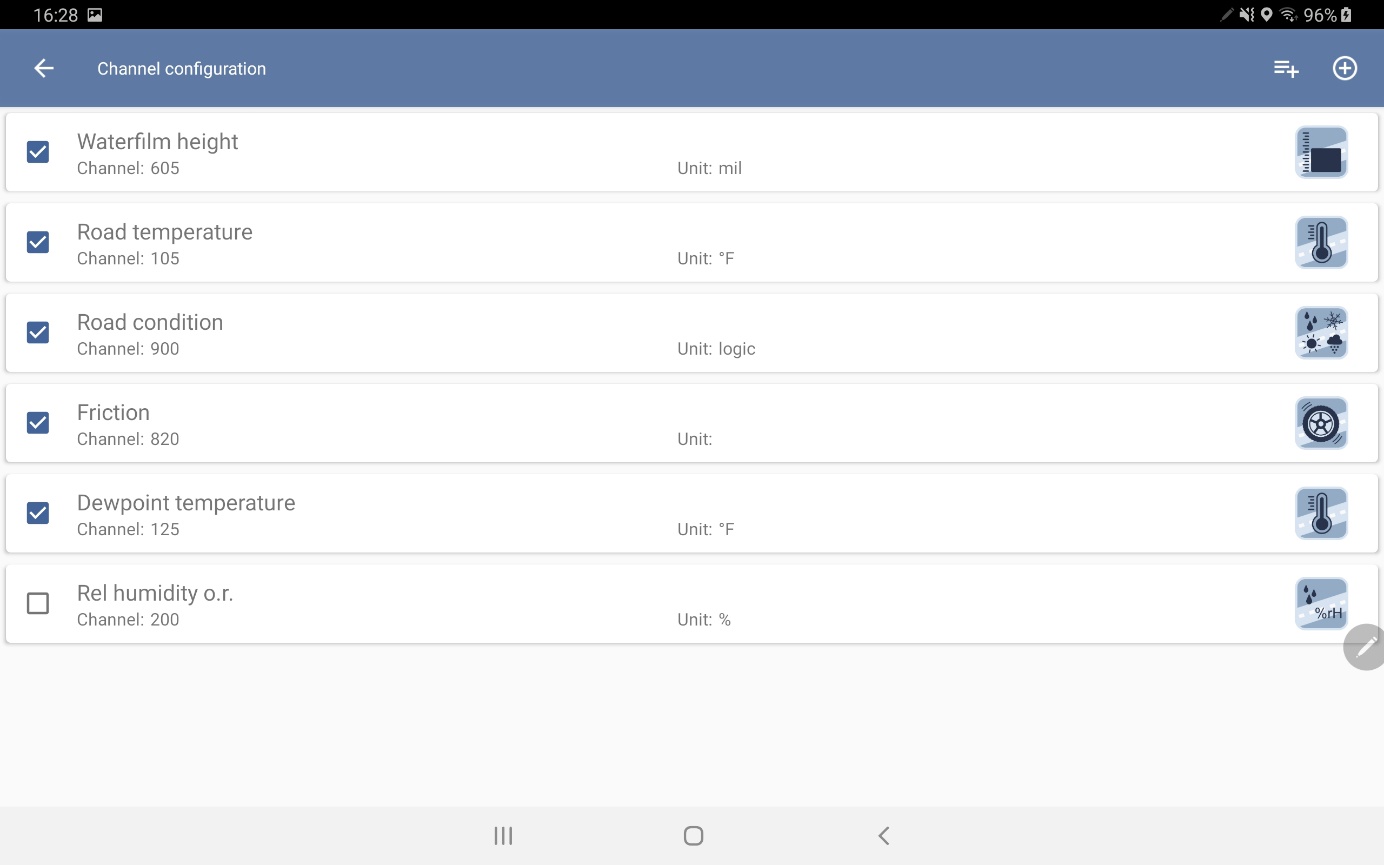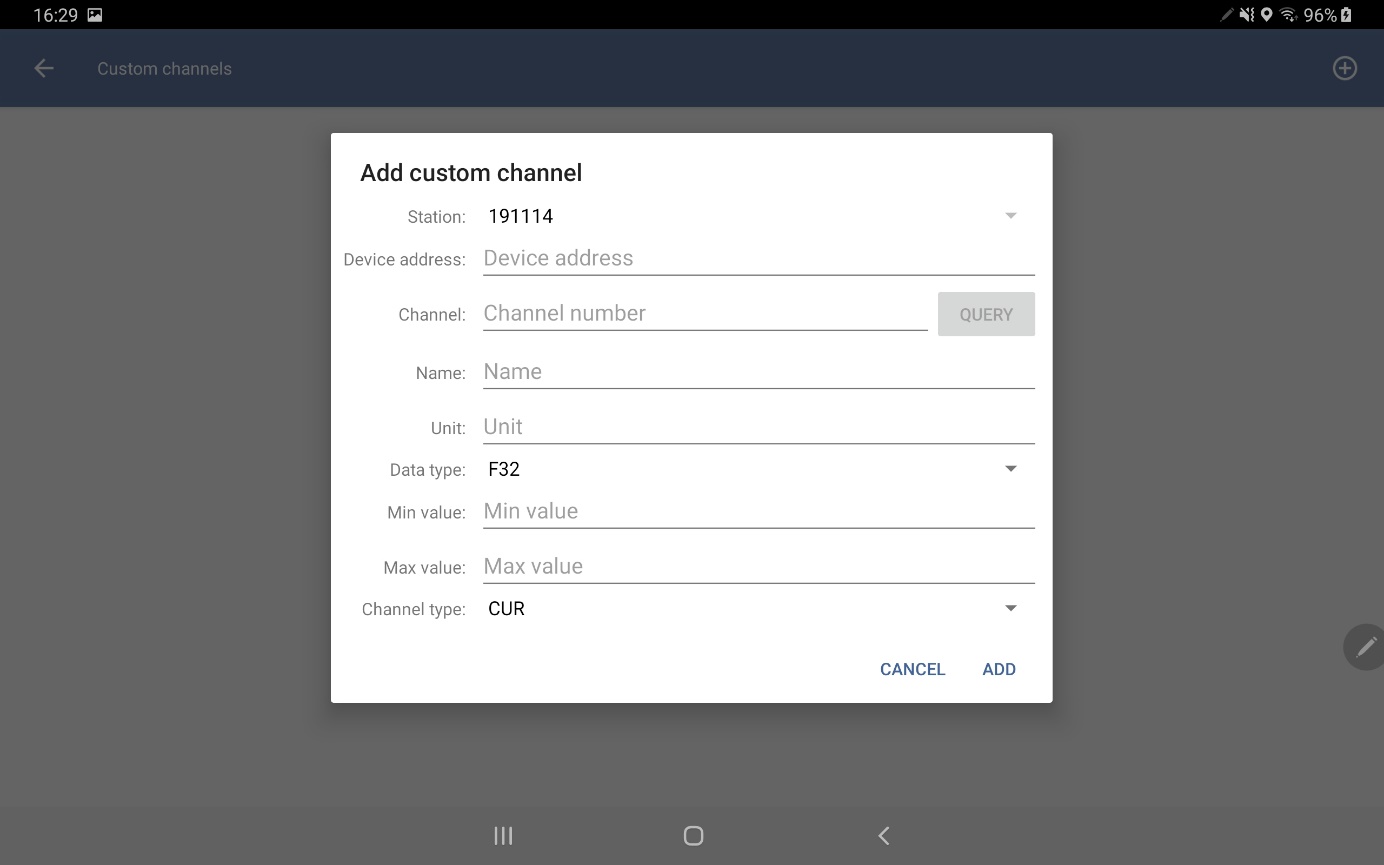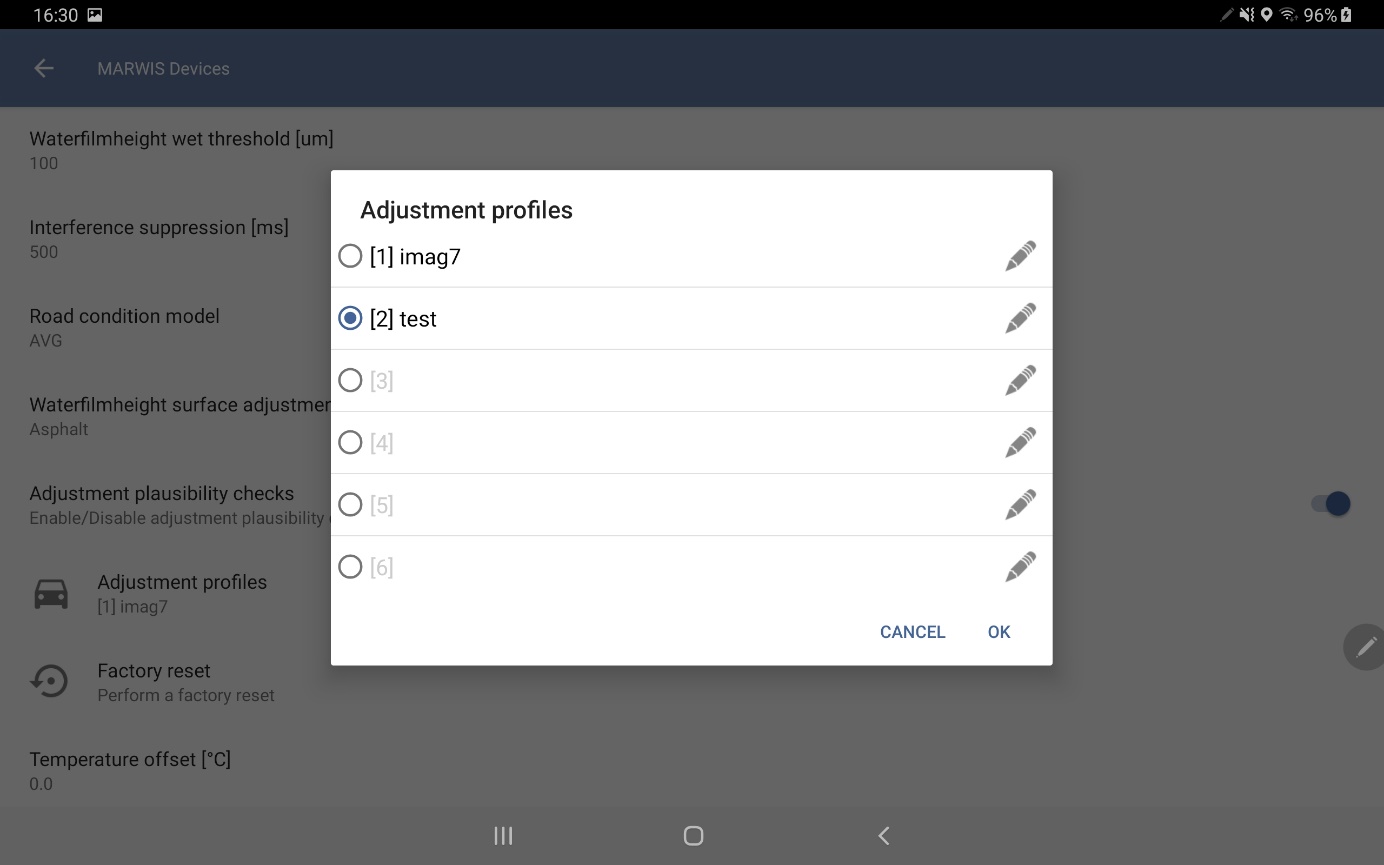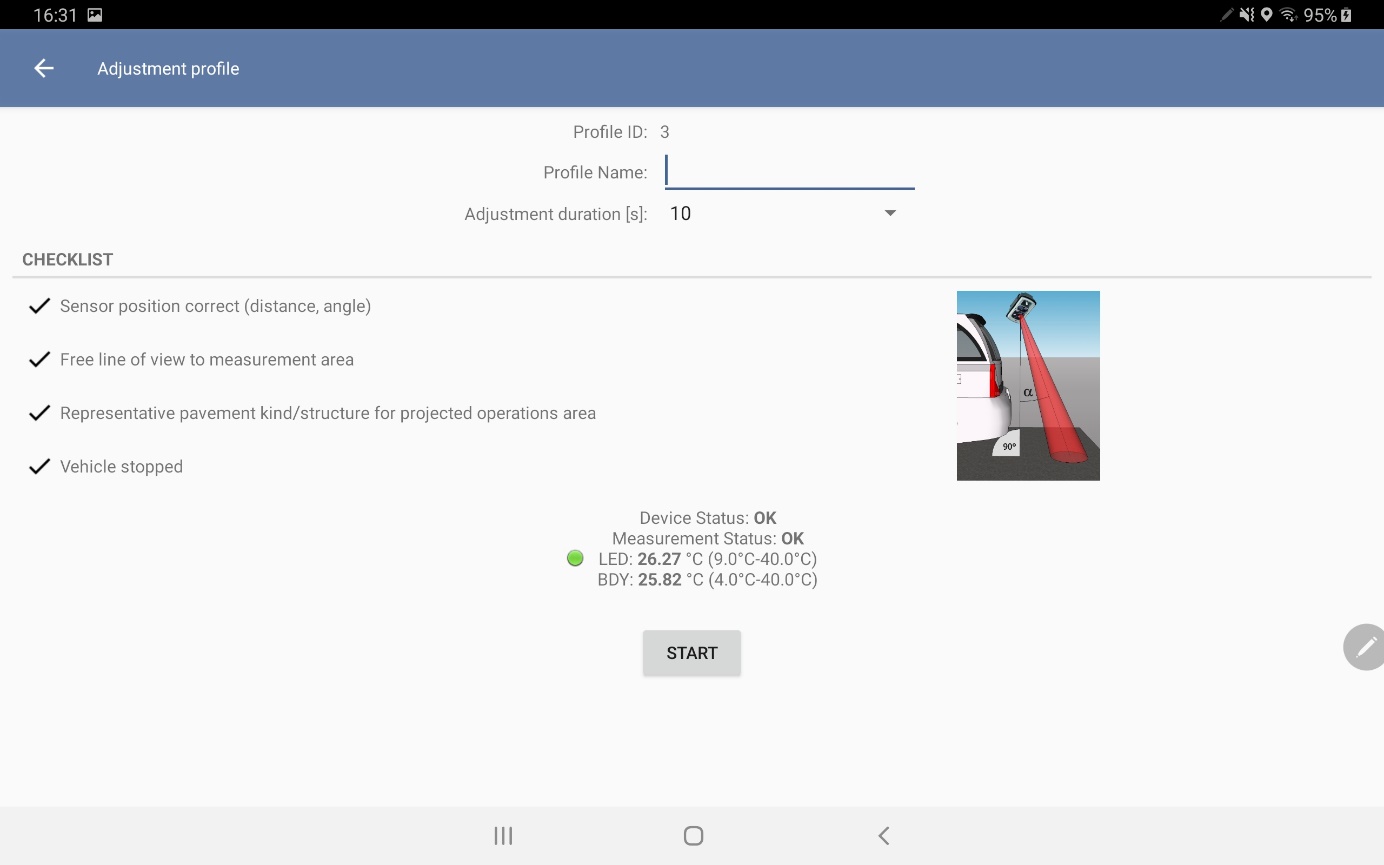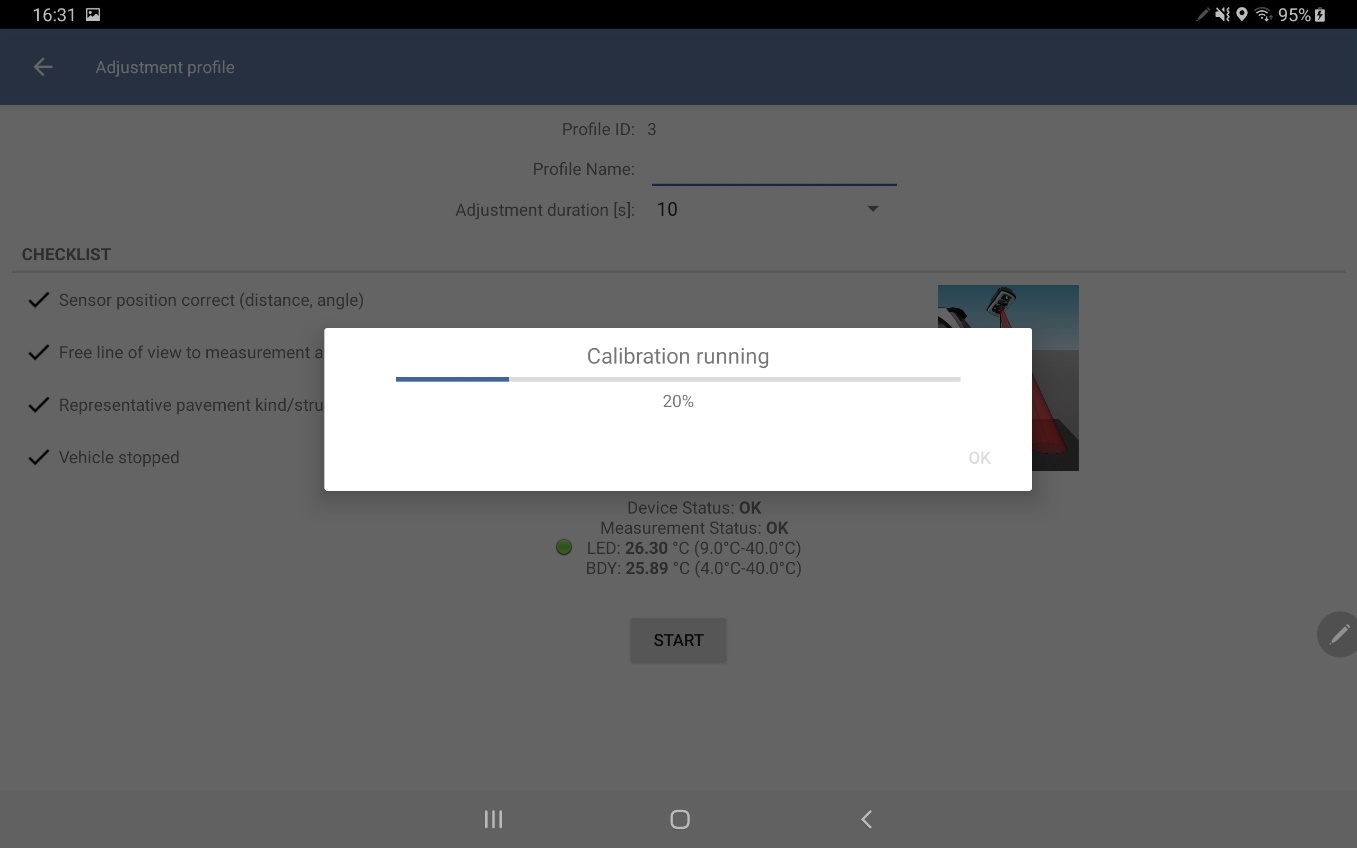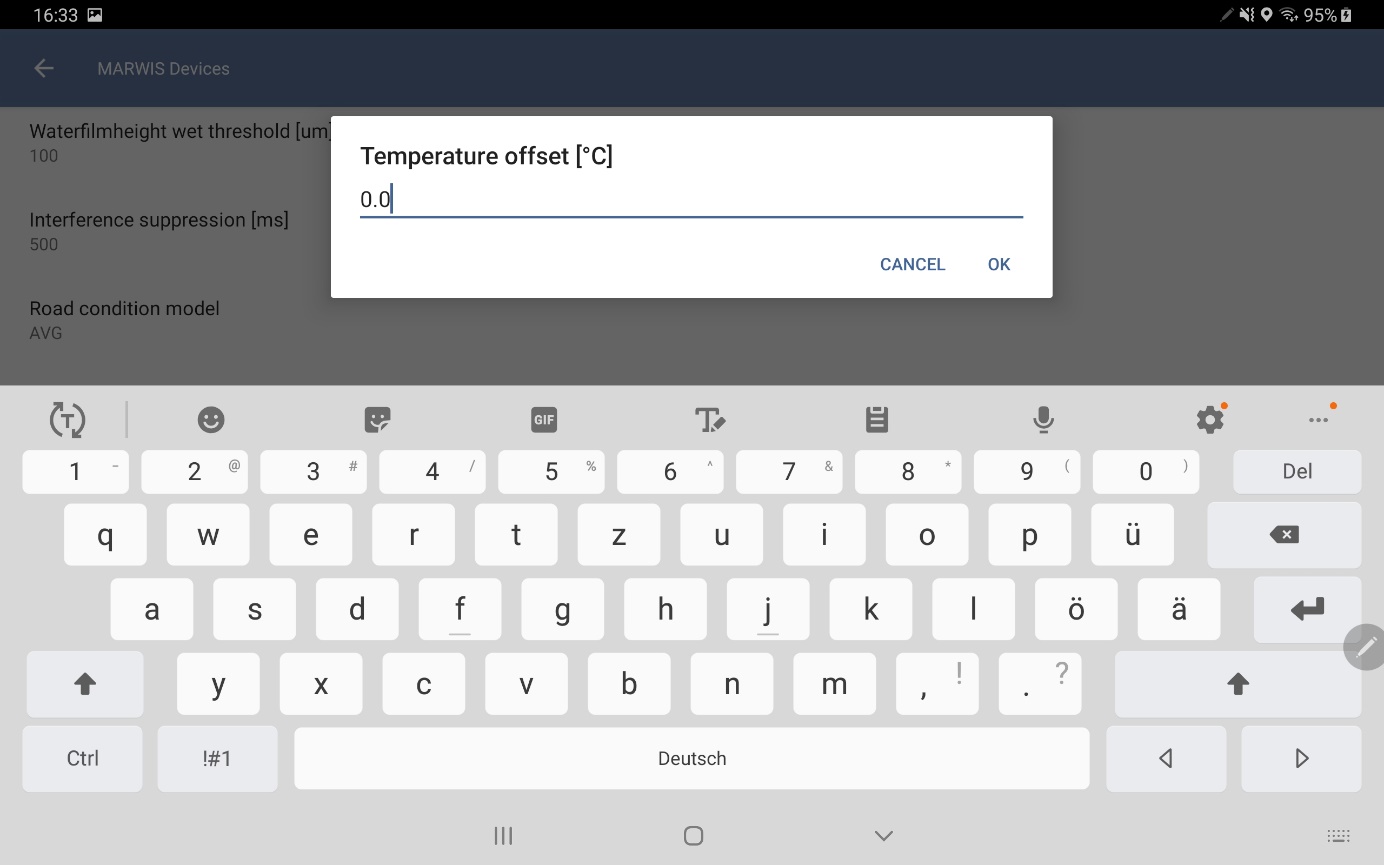Overview
1. Instrument set up
Before the app can be used with the MARWIS-UMB sensor, the Bluetooth connection between the sensor and the Android device must be established.
1.1 Bluetooth pairing
1.2 Change Bluetooth connection
This refers to the pairing with a new or another Bluetooth device (tablet, smartphone) in case of an existing pairing with a device.
Note: after the first connection has been established, the MARWIS sensor automatically tries to re-establish this Bluetooth connection.
The MARWIS sensor can only be connected to one mobile device!
When changing the mobile device, it is necessary to change the Bluetooth connection currently stored in the MARWIS sensor. To do this, the new mobile device initiates the connection one time.
The following steps must be done:
- Make sure that the previous Bluetooth connection is deactivated or that the mobile device is out of range.
- Make sure that a valid connection is established between your new Bluetooth device and the MARWIS sensor (see Chapter 1.1).
- To initiate the connection, open the MARWIS app and go to the list of available sensors (device connection icon in the upper right corner ). Select the sensor you want to connect.
After initialization, the selected sensor should no longer have a grey background. If the grey background disappeared the previous connection was overwritten and the connection to the selected sensor is the new default connection.
2. App View
2.1 Dashboard view
The dashboard view is used for monitoring/outputting the measured values while you drive. The measured values of all selected channels as well as a „lane“ of the measurement run and its colour which symbolizes the road condition, are displayed.
The view adjusts automatically, depending on the orientation of the tablet/smartphone:
If the Android device is held vertically, the display is split in two. Switch between the measured value display and the map display by using the additional button which appears at the right bottom.
2.2 Measured value view
This view shows the current measured values of the individual sensor channels. Scroll down if there are more values than can be displayed on the screen.
The symbol on the left represents the type of the measured value. Tap on the symbol to see a short description of the respective measured value.
2.3 Map view
The map can be moved or zoomed in/out with the usual gestures.
In the map view there is a coloured lane. It represents the route covered and the different road conditions.
The different colors are assigned to road conditions as follows:
| Numerical value | Meaning | Color |
|---|---|---|
| 0 | Dry | Green |
| 1 | Damp | Light blue |
| 2 | Wet | Blue |
| 3 | Ice | Rose red |
| 4 | Snow/Ice | Red |
| 5 | Chemically wet | Grey |
| 6 | Freezing | Yellow |
| 8 | Snow | Rose red |
| 99 | Unknown | Light grey |
2.4 Status icons
Above the measured values/map there is a status bar with icons: The status-LED on the upper left, uses different colours to indicate different states:
Grey: no Bluetooth connection to sensor
Blue: Bluetooth connection is established, and configuration data is read out
Green: sensor is connected
Yellow: device is ready for operation, but an adjustment may be necessary
On the right side of the status bar are the following icons:
GPS connection
Server connection
Bluetooth connection
The status of the GPS-, server-, or Bluetooth connection is indicated either by a green tick (connection established) or a red cross (no connection). Tap on the server connection icon to have information about the current connection displayed.
Via the Bluetooth connection icon you can access a list of the available MARWIS sensors (with existing Bluetooth-pairing). If a Bluetooth connection is active, the same icon takes you to the device settings of the respective sensor see Chapter 3.3.
3. Settings
3.1 Channel settings
3.1.1 Channel configuration
Find the channel settings of a sensor by tapping on the icon on the bottom right . The first time a connection with a MARWIS sensor is established the list of channels is automatically initialized with default values (height of the water film, road temperature, road condition, friction, ice percent, dew point temperature).
In principle, all channels listed here are read out by the sensor. The checkbox to the left of channel name indicates whether the channel is displayed in the view or not.
Click on the channel symbol and hold to move the channel to another position in the list.
To delete or deactivate a measuring channel, wipe over the respective line to the left or right. This will not delete the channel completely but removes it from the recording of measured values. By clicking on the „add” icon at the top right corner, a channel can be added to the channel list again.
3.1.2 User defined channels
For most applications the standard channels are sufficient. It is possible though, to create further channels. Manage the list of user defined channels via the icon left to the „Add“ icon. The operation of this list of channels is similar to the list of channels described above. When creating a new channel, the individual channel details must be entered manually. The example shows the waterfilm height in „mil“, a US-American unit:
The new channel is created by pressing the „Add“ button. The new channel is then automatically available for the measurement query.
3.2 App-Settings
Global settings for the app can be created using the button in the upper right corner.
Note: The settings colored in light gray in the tables cannot be changed or can only be changed after activation.
The default settings are suitable for most applications.
3.2.1 Device connection
| Parameter | Default value | Description |
|---|---|---|
| Device Connection Enabled | On | Connection to the Marwis device enabled/disabled. |
| Communication Timeout (ms) | 150ms | Communication timeout in milliseconds for Bluetooth communication with the MARWIS sensor |
| Query repetitions | 3 | The number of retries for the device communication |
| Heartbeat interval | 2000 | The device status is checked within the specified time period |
| Standard query interval | 5000 | - |
| Marwis UMB address | 40961 | The default UMB address for the MARWIS device – used when adding sensor channels to the configuration |
| Android UMB adress | 61441 | The default UMB address for the Android device. Cannot be changed and is created in the device |
| Update channel list when establishing a connection | Off | By activating this option, all current channel information is saved and read from the sensor again the next time a connection is established |
| Target device | MARWIS-UMB_nnnn.mmmm | Name of the paired MARWIS. Where nnnn.mmmm stands for the serial number of the device |
| Station ID | 0 | Is generated from the serial number. This value cannot be changed and is unique for each MARWIS |
3.2.2 Server connection
| Parameter | Default value | Description |
|---|---|---|
| Server Connection Enabled | OFF | The connection to the server (SmartView, ViewMondo) is active / not active |
| ViewMondo Server IP/Name | - | - |
| Server Port | The TCP port for the server connection | |
| Communication Interval | 15s | Interval in seconds in which the data is queued to be sent to the server |
| Communication Timeout | 10s | Communication timeout in seconds for the server connection |
| Transmission Interval | 1000ms | Interval in which the data is queued to be sent to the server |
If a server is to be used for further processing and display of the data, the IP address or DNS name of the server must be entered, and the connection must be set to “Active”.
3.2.3 Data display
| Parameter | Default value | Description |
|---|---|---|
| Path thickness | 10 | The path thickness shown on the map (on roadway) |
| Fade out interval | 1200s | The interval in seconds to fade out the road condition trail on the map |
| Leave the display on permanently | Off | Display stays on permanently |
| Translate road conditions | On | Translation of the numerical road condition into the corresponding condition description (e.g. dry instead of 0) |
3.2.4 Firmware update
| Parameter | Default value | Description |
|---|---|---|
| Check for Firmware Updates | ON | Automatically check for firmware updates |
| Firmware Update URL | https://firmware.lufft-marwis.com/MARWISFirmwareUpdateInfo.xml | Configuration file for Marwis firmware updates |
3.3 Device settings
Device specific information and settings can be viewed/edited under
3.3.1 Device information
| Parameter | Default value |
|---|---|
| Device name | MARWIS-UMB |
| Device description | Mobile road sensor |
| Software version | - |
| Hardware version | - |
| Bootloader version | - |
3.3.2 Device configuration
| Parameter | Default value | Description |
|---|---|---|
| Update interval | 1000ms | Interval at which the measurement data is determined in the device and retrieved by the app |
| Display value for averaging | 1 | - |
| Status LED activated | On | Activate/deactivate the status LED on the front of the sensor |
| Bluetooth pairing | On | If this is deactivated, the Bluetooth pairing information is deleted from the sensor |
| Bluetooth gateway functionality activated | Off | - |
| Water film height Moisture threshold | 10µm | From this water film height, the road condition is displayed as "wet" |
| Water film height wet threshold | 100µm | From this water film height, the road condition is displayed as "wet" |
| Noise suppression | 500ms | Interval for noise suppression |
| Road condition model | AVG | Comparison plausibility check |
| Water film height algorithm settings | Asphalt | Algorithm to determine the water film height |
| Comparison plausibility check | On | - |
| Matching profiles | - | s. chapter 3.3.3 |
| Factory setting | - | Reset to factory settings |
| Temperature offset | 0,0°C | s. chapter 3.3.4 |
Note: all configuration changes are only transferred to the device after they are accepted. A short dialog appears before the transfer and it needs to be confirmed before the changes are accepted. Since configuration changes are only accepted and active after a restart of the MARWIS-UMB, the MARWIS sensor is automatically restarted after writing the configuration.
3.3.3 Adjustment/Calibrations
For the correct adaptation of the sensor to the conditions of the route to be travelled, an adjustment must be carried out during the commissioning of the MARWIS-UMB.
For this purpose, the MARWIS-UMB must be installed on the measuring vehicle in the planned position.
The adjustment must be carried out on a dry road section and at standstill!
By tapping the menu item “Adjustment profile”, a list of the adjustment profiles currently stored in the sensor opens. You can only select profiles with “valid” adjustment data.
By tapping on the pen symbol an adjustment profile can be created or changed. The following dialog opens.
Before you “Start” the adjustment, the name and the duration of the adjustment must be specified. A minimum runtime of 10s is recommended.
Adjustment can only be started if the LED and housing temperature are within the specified range. This is indicated by the device status and the adjacent LED (in case of over/under temperature this is indicated by a yellow/orange LED and the “START” button is disabled).
Tap on “Start” to start the adjustment procedure. You can see the progress of the adjustment now.
Confirm with “OK” to return to the device settings.
To save the adjusted device settings, go to the standard view using the back function as described in chapter 3.3.2. A window opens where you must confirm the acceptance of the change.
After a short time, you get to the standard view and receive the message that the sensor is restarted:
3.3.4 Temperature Offset
The measured road temperature can be adjusted here.
4. Exit the App
The app is designed as a permanently active application (permanent display of measured values during measurement runs). However, measured values are also collected and transmitted to the server if the app is running in the background of the mobile device.
To really exit the application, the app must be closed.
This can be done by pressing the Back key twice.